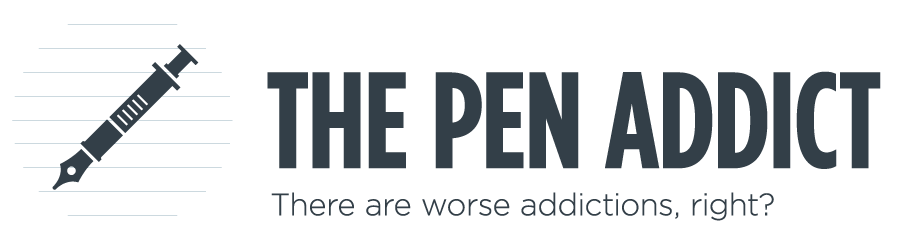Real, paper notebooks. Maybe you use them, maybe you don't. You probably have a few lying around that are half full of notes, ideas, and resolutions that fizzled out. One thing that I've actually been successful at for the past couple of years (amidst hundreds of things that weren't so successful) is the self-control to actually finish a notebook to the very last page. This rule that I imposed on myself came from having too many notebooks and an unquenchable desire to buy more notebooks. Something had to give.
Skip forward a couple of years, and here we are. I routinely go through about one Field Notes book a month and consistently write in other books until they're finished. I've been very pleased with the outcome. I like opening a drawer on my cabinet and seeing a stack (or pile) of used, weathered notebooks that were my faithful companions for a spell.
So, why all this talk about finishing notebooks? Well, all these finished notebooks are what compelled me to find a way to keep these old books with me wherever I happened to be
Many times after finishing a book, I'd think of some little scrap of information that I wanted to use. I knew which notebook -- even which page -- but had no way of looking it up until I got home. My immediate solution was to make a new reminder in my current notebook to look up my inquiry when I got home and was able to get out my old notebooks. Not the greatest.
At some point, I started hearing talks of people scanning their notebooks into their computers. These solutions sounded either destructive (actually cutting out the pages to put them through the scanner), or impractical (scanning two pages at a time). I didn't want to destroy my books, and I wasn't motivated enough to stand next to my scanner and go through the process of opening the lid, turning the page of the book, aligning the book, closing the lid, pressing the button, and waiting for it to scan.
One Saturday when I was at home, I decided to photograph all my books, just as a backup. After photographing them, I had the idea of reducing the size and creating a PDF so they were easier to browse. Then, I had the best idea of the three: put the PDF files in Dropbox so I can view them anywhere from my phone or iPad. Genius.
Shortly after I started doing this, the Doxie Flip was announced. This scanner looks like the perfect solution for archiving notebooks with much less work than my process. Brad did a good review of the device that you can read.
My process is completely overkill. I did it on a whim, and I used the tools that I had at my office at my disposal. It just so happens that I'm also a freelance photographer., so I have lots of photo gear for those jobs. By no means should anyone buy the things I mention here in order to archive old books. It would be much more economical to just purchase a Doxie Flip. But I had the tools and an open afternoon, so this is what I did (and continue to do).
First things first -- the camera. It doesn't really matter what camera I'm using, but I'll tell you here. I use a Nikon D300s with a Nikkor 50mm 1.8 lens. The camera settings I used were ISO100, F11, and 1/100s. If that's gibberish to you, don't worry. Just set up the camera how you normally do to take pictures.
I use a tripod to keep the camera steady at the awkward angle required to photograph a flat object on a table. My tripod was a hand-me-down from my dad. It's functional, but some of the "perks" no longer work. The main function (holding the camera steady at a certain angle) still works, so I haven't upgraded. I've been tempted many times, but I don't use it enough to justify a new one.
Then, I set up an external flash on a flash stand to the right of the camera, although the side doesn't matter. All that matters for the flash is that it's aiming directly at the notebook and not blocked by anything else. If you don't have an external flash or a flash stand, just use the flash included in your camera.
The last part of the camera setup is the remote triggers. This will be a bit technical, so feel free to skip. I have a couple of pairs of remote radio triggers for my cameras and flashes. I normally use these triggers to move the external flash off of my camera to create artistic or dramatic light. Since the light is no longer attached to the camera, the triggers fill the communication gap so that the flash goes off at the exact moment I press the shutter button. It's a little bit of magic and always makes me smile to see it work.
I attach one trigger to the camera, one trigger to the flash, and hold onto another trigger. This last trigger stays in my left hand and allows me to fire the camera and flash without touching the camera. Pretty magical, right?
Okay, enough of the advanced photography mumbo-jumbo.
Set up the frame
The steps from here on out are pretty simple. The next thing I do is secure the notebook to the table with a couple of small strips of clear tape. I've learned that I shouldn't apply the tape very strongly to the Field Notes covers, or else they'll rip a little when I remove the tape. Just a word to the wise.
After the book is secured, I frame up the camera on the tripod and take a couple of test shots to make sure I'm not cropping off any of the edges. I also take a quick glance to make sure the photo looks good, but I always use the same settings so there hasn't been an issue yet.
Take the pictures
Here's the easiest and simplest part of the process. Snap a picture, flip the page, and repeat 23 more times. I'm usually done with a book in 30 to 45 seconds. I normally leave a finger or two from my right hand on the notebook pages so they don't flip up suddenly while I'm taking the picture. Sure, you can see the tips of my fingers, but I don't cover up any of the information. It's my notebook, anyway!
Load pictures onto computer
This section and the next section are completely optional. This is just my process. After the photos are taken, I import them to my computer with Adobe Lightroom. This is the tool that I have and feel most comfortable with for all of my photo-related tasks, so it's what I use. You can use any other program for importing and editing photos. If your camera is taking JPG files, you don't even have to do anything. Just skip to the section on Creating a PDF in Preview.
Adjust in Lightroom
After importing, I do a couple of small adjustments for my personal preferences. I convert the pictures to B&W (I don't know why -- I just prefer the look) and increase the contrast so it's easier to read.
When I'm done, I export all the pictures to my laptop drive in small JPG format. By small, I mean I export at about 30% quality to reduce the file size.
Create a PDF in Preview
Okay, the rest of the steps aren't optional. 1. Open all the jpg files in Preview and click File > Print. 2. Change the page orientation to landscape. 3. Click the PDF dropdown in the lower-left corner and select Open PDF in Preview. 4. Click File > Save in the Preview window that just opened, and save the new file as a PDF. 4. Click File > Print (again). 5. Click the PDF dropdown in the lower-left corner and select Save as PDF.
You now have a PDF with a neat, orderly collection of your notebook pages. Magic, right?
I take one additional step after this. I click File > Export and select a custom Quartz Filter that reduces the size of the PDF without degrading the readability of the file. I found that the provided "Reduce File Size" filter rendered the file unreadable. If you'd like a copy of my filter, just let me know.
An additional note -- I name my PDF files with the following convention: BeginningMM-DD to EndMM-DD YYYY
Add the PDF to Dropbox and iBooks
I'm almost done. Next, I copy or move the new PDF file to a folder in Dropbox. That folder for me is /Notebooks, but you can put it anywhere you like.
After Dropbox finishes the upload, I open the Dropbox app on my iPad and open the notebook PDF I just added. From there, I tap the export button and open the PDF in iBooks, where it will live in a "Notebooks" collection.
And that's my long, tedious process for making sure I always have my old notebooks with me. I doubt this process is for you, but I think some people will find it interesting. Even if you don't adopt the entire crazy process, you might be able to glean something useful for your own workflow.
(You can find more from Jeff online at Draft Evolution, Twitter, and App.net.)